![]()
It seems a lot of folks are wondering why they’re not seeing portrait mode on the Google Pixel 2 front-facing camera. After posting a couple photos of the Pixel 2 on social media yesterday, I got asked a lot if the selfie portrait feature was working for me. It wasn’t. But it is now. Let me explain (don’t tell Gary I used his line).
How to enable selfie portrait mode on the Pixel 2
The issue is simple: the version of the Google Camera app shipping on the Pixel 2 is not the version with selfie portrait mode enabled.
For whatever reason not everyone is getting the new version out of the box, nor being prompted to update by Google.
Normally you’d just hit the Play Store and update the app in question, but as you likely recall, the Google Camera app no longer lives in the (public-facing) Play Store, so you can’t search for it.
Instead, you’ll need to hit the direct link for the Google Camera app and then update it from version 5.0 to version 5.1. You can use the button below from your Pixel 2 phone to update the app.
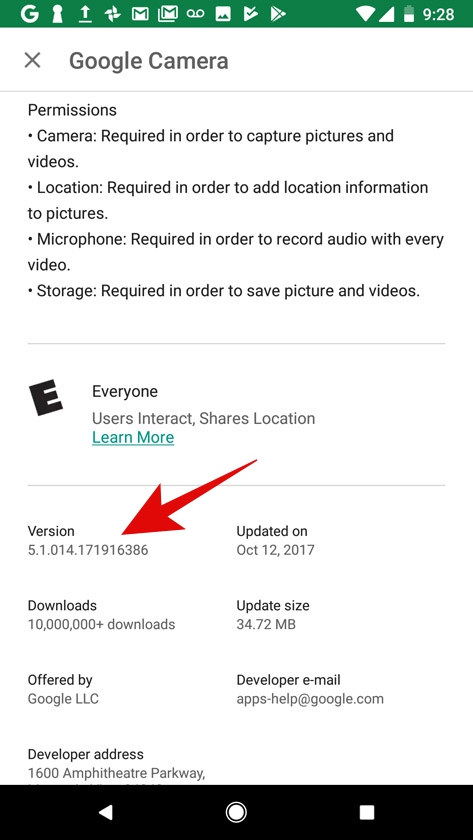
Once installed, you’ll see a notification dot of sorts on the hamburger menu icon in the camera app. Tap that and you’ll see another on Portrait. This means front-facing portrait mode is now available.
Previously if you tapped Portrait mode while using the front-facing camera, it’d automatically switch you back to the main camera. But not after updating to v5.1.
When you launch the selfie camera you’ll still see the same icons at the top – for some reason there’s no on-screen Portrait mode toggle. So just open the hamburger menu and tap Portrait and the viewfinder will crop in a little – but it’ll continue using the front-facing camera. Notice the on-screen icons for Motion Photos and the timer have now disappeared.
Take your selfie as per normal and it’ll be done in Portrait mode.
Tap the photo preview in the bottom right of the camera app to open the gallery (if you’re fast you’ll even see the portrait bokeh effect added to your shot).
You’ll now see two image icons at the bottom of your photo. The one on the left is the original and the one on the right has the portrait mode effect applied. You’ll also see a label at the top of your image that says either ‘Photo’ or ‘Portrait’.
Not all Portrait Modes are created equal
One important thing to note is that the front-facing camera on the Pixel 2 doesn’t handle Portrait mode in the same way as the main camera. The main camera has PDAF and dual pixels, using both sides of each pixel to gather depth and stereo-image information.
The front facing camera has no PDAF so instead relies on Google’s neural network to produce a ‘segmentation mask’ to separate subject from background. It’s not as good as the main camera’s dual pixel and PDAF setup, but the results are still pretty impressive.
Because there’s no depth information either, the background is blurred evenly as opposed to the more life-like depth of field effect achieved by the main camera.
The whole process is pretty fascinating, and is worth reading up on, which you can do over at the Google Research Blog. Happy snapping.
from HB APK | News,Android,Apps,Games,Technology and more... http://apk.highbroadcast.com/2017/10/how-to-enable-pixel-2-selfie-portrait.html
0 comments:
Objavi komentar